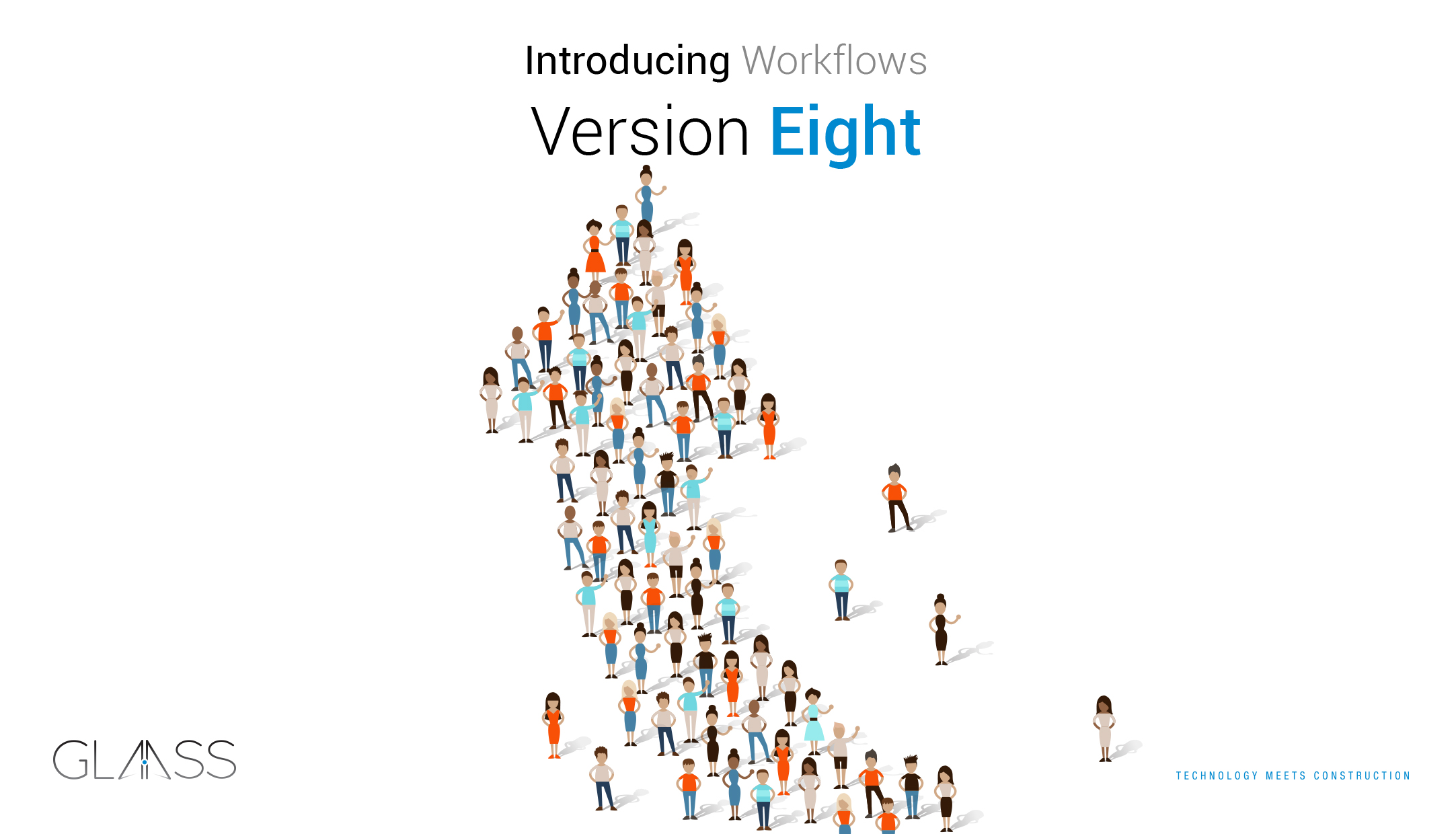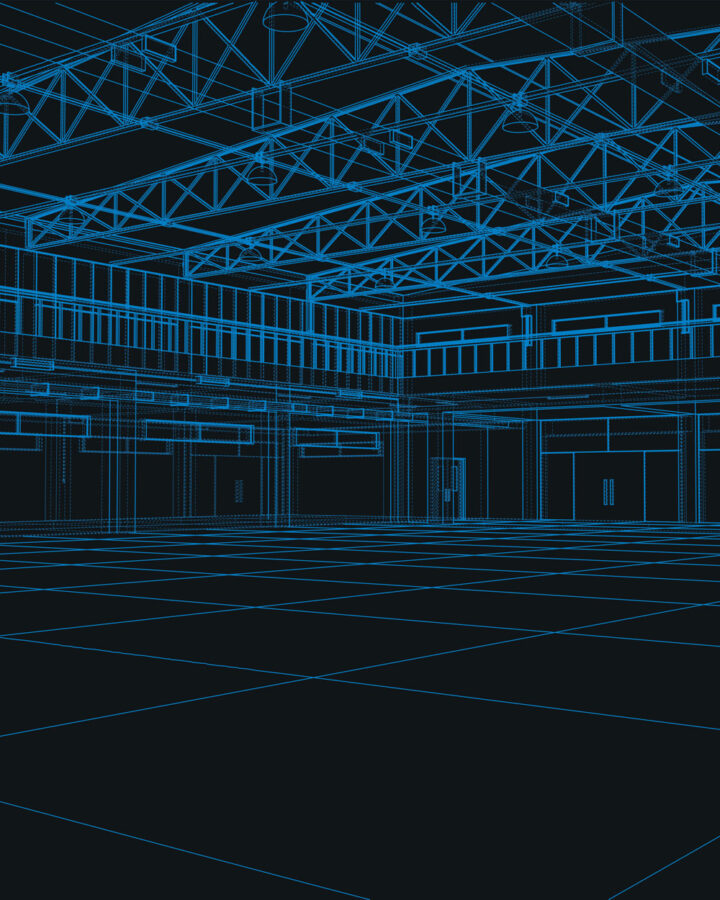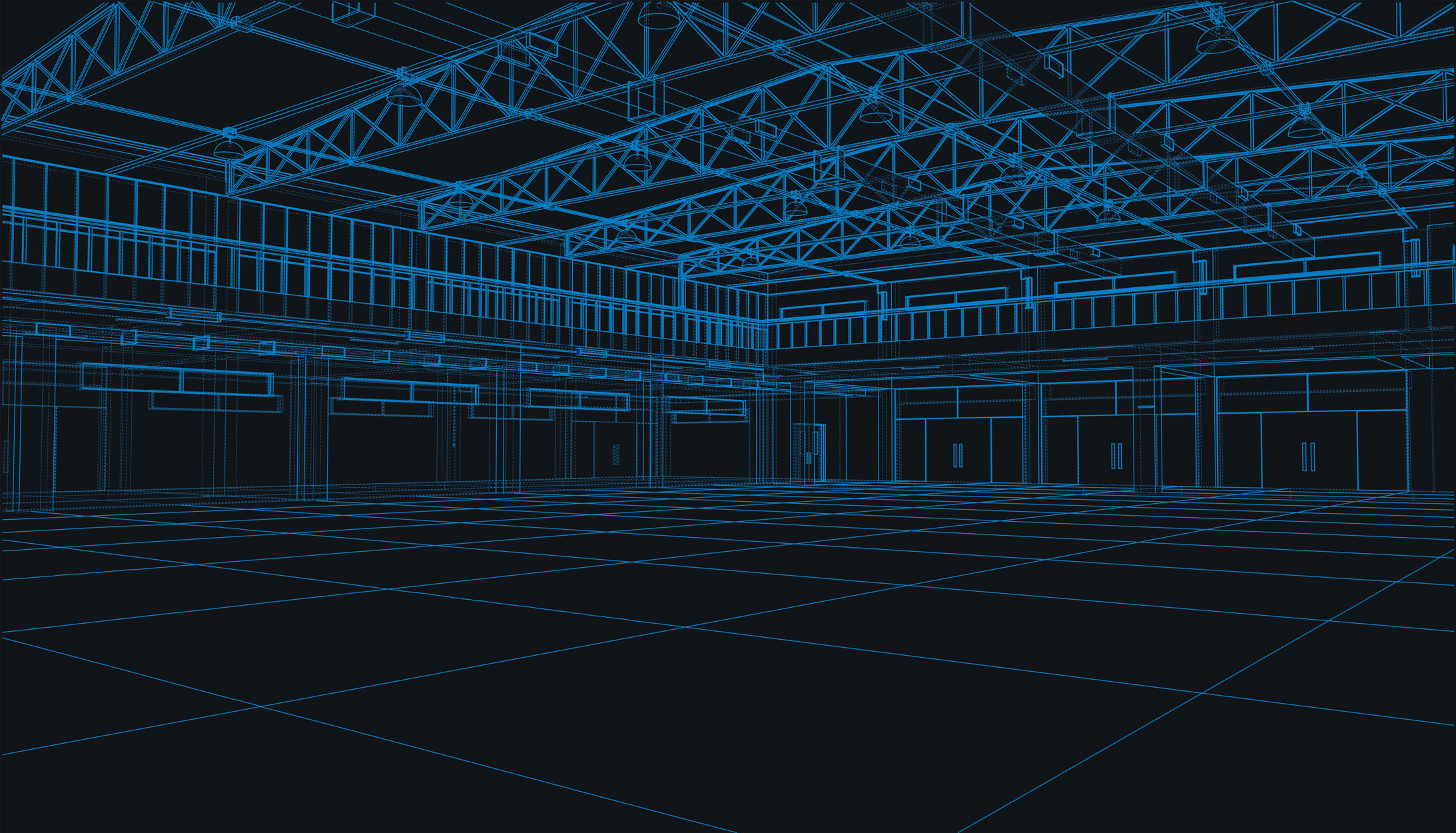8.0 27 February 2019
At the beginning of each year, we challenge ourselves to develop a feature so significant, it deserves its own release. The magnitude of version eight has been so intense that we started work on it in mid-2018.
Version eight introduces our most requested feature by organisations who have multi-step approval processes. The team at Glaass are proud to announce that version eight introduces workflows.
Creating Workflows
Workflow creation in Glaass has been designed with the user in mind. It’s the same process of creating any other case in Glaass ensuring a consistent and familiar experience for all. Workflow creation enables projects to:
-
Set workflow outcomes by either the lowest step answer or final step answer -
Set workflows to active or inactive when they are no longer in use -
Create custom step outcomes -
Create custom steps with specified and differing durations -
Create single or parallel steps
Sending Cases Through a Workflow
Unlike competing solutions which might allow workflows to be added to document approvals or requisitions, workflows in Glaass can be added to any case type, offering unparalleled levels of customisation. Workflows can be added to any case type when:
-
Viewing the workflow via the ‘Start’ button -
Creating a new case via the ‘Add Workflow’ button -
Viewing a case which does not already have a workflow via the ‘Workflow’ button
Actioning Workflows
When a workflow has been added to a case, the responsible users or groups will be notified when it is their turn to action their step. Users and groups can comment on individual steps with attachments to further communicate the approval process. Steps can be actioned in the following ways:
-
Continue to the next step -
Send back to previous step -
Send back to case creator -
Terminate workflow
Managing Workflows
We’ve made it super simple to manage workflows in Glaass, especially when working on large projects with simultaneous approvals. Teams can manage workflows through:
-
Email notifications to be notified immediately -
Dashboard where the can open and action steps -
Register to find any case with a particular workflow -
Customisation to allow or disable workflows to be added to particular case types
Does your company hand around the same piece of paper to get multiple approvals? Or, are you using software which is cumbersome and difficult to use? Do your team a favour and sign up to a 14-day free trial to discover how easy digital workflows are with Glaass https://www.glaass.net/try